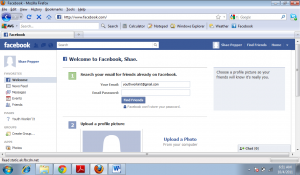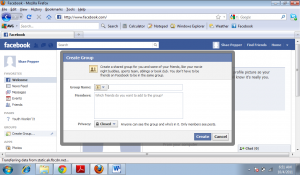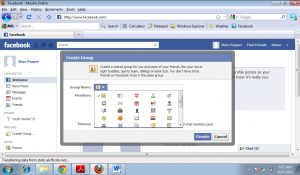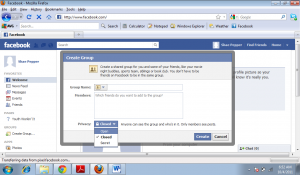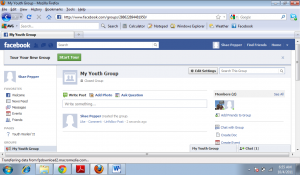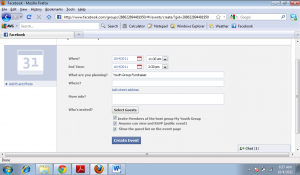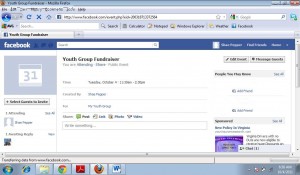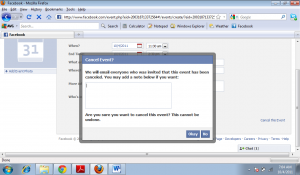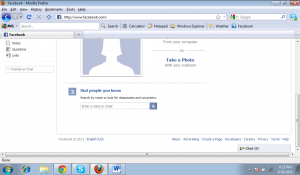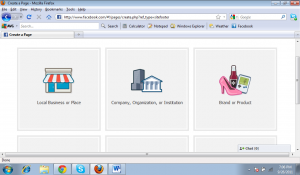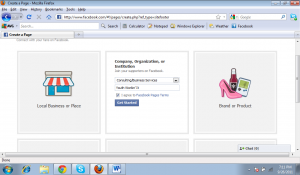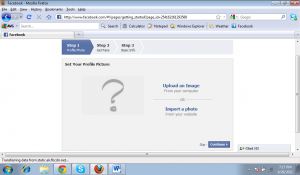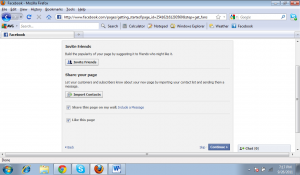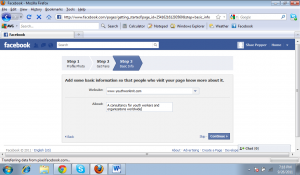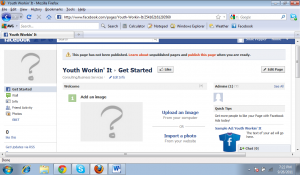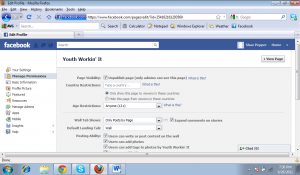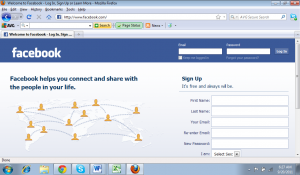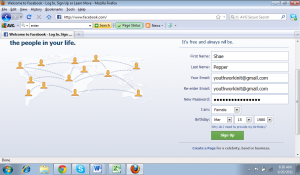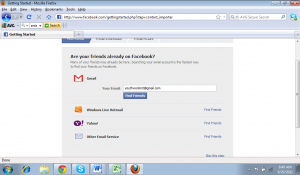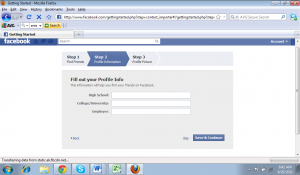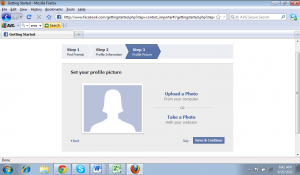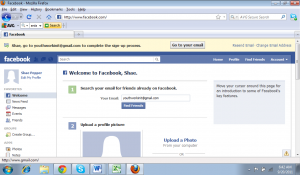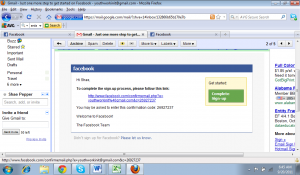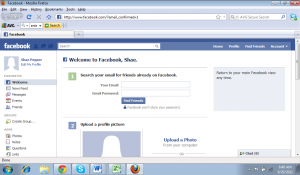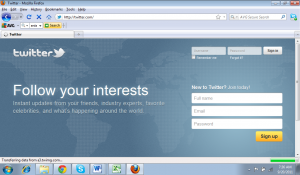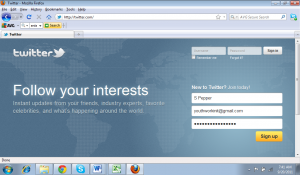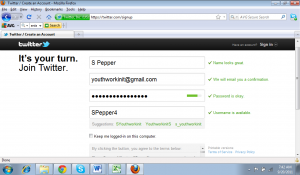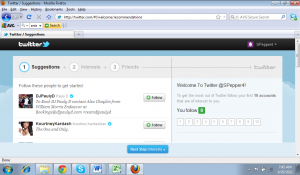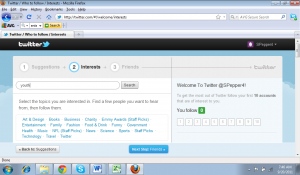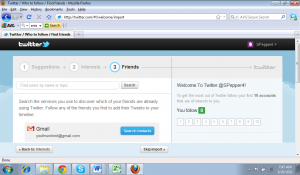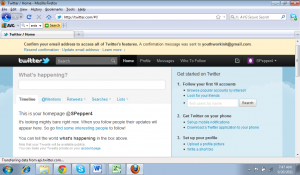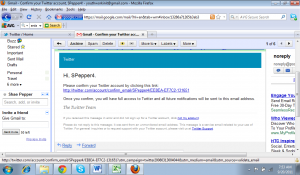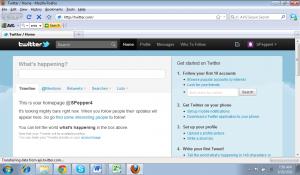Q: I’ve set up my Facebook and Twitter profiles for my youth work, but how can I keep up with them all?
Q: I’ve set up my Facebook and Twitter profiles for my youth work, but how can I keep up with them all?
Maybe you have a personal Facebook profile, personal Twitter handle, professional LinkedIn profile, not to mention your youth work Facebook profile and page and Twitter profile…
It can be exhausting signing in and out to each social media site, sending updates, finding time to keep up with everything that’s going on within them, it goes on and on.
Thankfully, there are social media dashboards which, just like the dashboard on your car, allows you to see everything important that’s going on all in one place. You download the program, link to your various social media accounts and go to one place to send and receive updates.
There are 2 reasons why I use a social media dashboard:
- To see all my social media profiles in one place for ease of access – I have access to 2 Twitter accounts, 2 Facebook accounts and my LinkedIn profile all in one place.
- To schedule my updates when I am unable to be online – I can schedule updates including links throughout the day or days in advance, plus it allows for some downtime when producing 6 days of content a week.
Here’s an article that suggests the top 10 social media dashboards. Two sites that turn up on that list – Tweetdeck and Hootsuite – are ones I tried when starting this site. In my opinion both have their advantages. You can read more about their advantages and disadvantages here.
Based on the 2 reasons I was using social media dashboards for, I started out using Tweetdeck but then switched to basic Hootsuite because it met my needs better. I switched for 3 reasons:
- Access to profiles: Tweetdeck is very comprehensive but to view all my social media profiles I had to scroll left and right and wait for it to update. On Hootsuite, each profile is its own tab so you can switch between profiles very quickly and easily.
- Scheduling updates: Tweetdeck does have a scheduling profile but it was not very user-friendly. When I switched, you were unable to type in your time and date in, although they have since updated this feature. You also need to shorten your links, then copy and paste them into Tweetdeck updates. Hootsuite has a time selection tool for scheduling updates and a built-in feature for shortening your links.
- General Use and Aesthetics: Tweetdeck is black, with yellow font and has a pop-up for every tweet you receive. This was distracting as I tried to work on other things on my desktop, even when I turned off the sound. Hootsuite allows you to choose between a white and blue (lighter, but similar to Facebook) and white and light green. It automatically updates every 2 minutes, but you can click the manual refresh button at any time. Overall, I found Hootsuite more intuitive to set up, easier to use and easier on the eyes (plus, I’ll be honest, I’m a sucker for a cute owl logo)
Question: If you already use a social media dashboard, which one do you use and why? Let us know in the comments below.
You can also connect with us by:
- Signing up to receive our posts via email
- Following us on Twitter
- Liking us on Facebook
- Signing up to our RSS feed
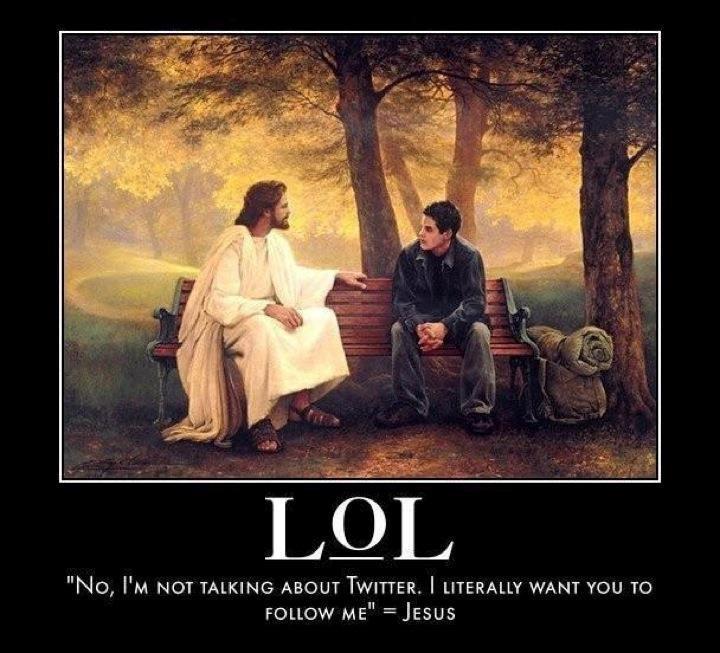
 Q: How do I set up Facebook group and events for my youth group?
Q: How do I set up Facebook group and events for my youth group?