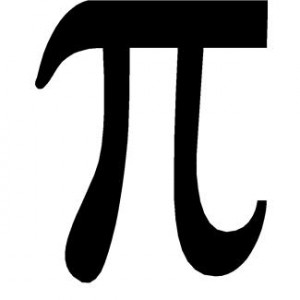
We’re currently working our way through a series about how to use Excel to track youth attendance and to create charts and graphs using that data.
You may be asking yourself, ‘why are they showing me the same information over and over just in different formats?’ Despite Stephen‘s ‘pie’ joke, we’ve actually only shown you how to create a bar graph with your data so far. There are many types of graphs and charts, but the three we’re going to use are the bar graph, the pie chart and the line graph.
- Bar Graph – The bar graph is the type of graph you want to use to make a side by side comparison; in our examples, we’ve been showing the change in ages and grades over a two-year period.
- Pie Chart – The pie chart is the type of chart you want to use to show the percentage for each part of a ‘whole’; in the end you want your pie to equal 100%.
- Line Graph – The line graph is the type of graph you want to use when you need to show a trend over a period of time; we’ll be looking at line graphs in the coming weeks.
Today we’re going to show you how to use the bar chart you already created to create a pie chart. The data will be the same, but you’ll be highlighting the parts of the whole rather than a side-by-side comparison as before.
1) First make sure you’ve created your spreadsheet, or at the very least have our example open.
2) Follow the steps to create a bar graph of youth ages or grades.
3) Create a copy of your bar chart by copying and pasting it below your original bar chart.
4) In Excel 2010, go to the ‘Chart Tools’ contextual tab (in our example it’s highlighted in green), choose ‘Design’ and then in the far left of the ribbon (toolbar) select ‘Change Chart Type.’
5) From the list in the left of the box that appears, choose ‘Pie’ and select the first pie chart icon.
6) At this point your bar chart will become a pie chart.
7) Highlight your pie chart by clicking on the pie, then right mouse click and select ‘Add Data Labels’. This will cause the numbers of your data to appear but you want to show percentages.
8) Right mouse click over your pie chart again and this time select ‘Format Data Labels.’
9) Uncheck ‘Value’ and click to check ‘Percentage’ and ‘Close.’
You now have a pie chart showing the percentage breakdown for your programs for one year. You can move this on the spreadsheet by dragging it or you can copy and paste it into another document, such as a report in Word or a Powerpoint presentation.
Remember to check back over the next few weeks for the rest of our series where we’ll be creating line graphs to track changes in your youth program attendance over time.
Question: Do you think that using charts and graphs to show your attendance data is useful when writing monthly or annual reports? Why or why not? Share your thoughts in the comments below.
You can also connect with us by:
- Signing up to receive our posts via email
- Following us on Twitter
- Liking us on Facebook
- Signing up to our RSS feed
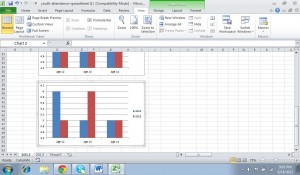
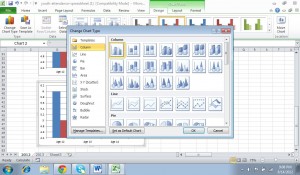
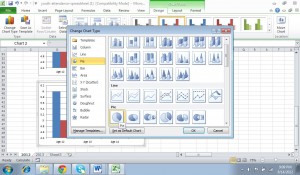

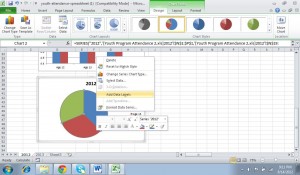
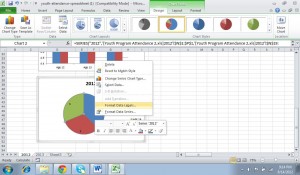
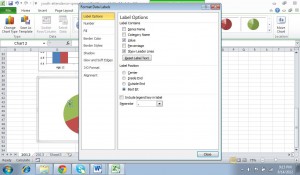
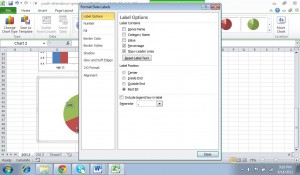
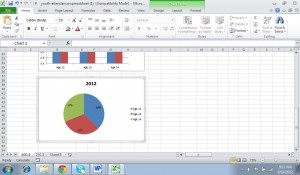

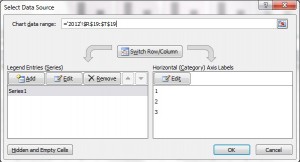
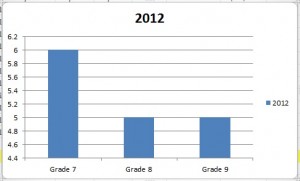
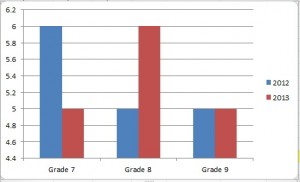

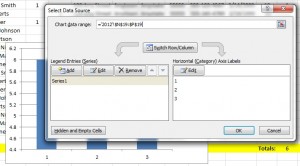
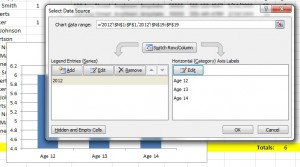
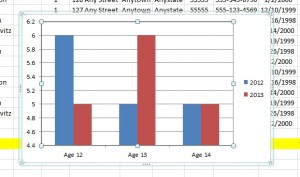
 For the last few weeks, we’ve been advising on how to run a silent auction – check out
For the last few weeks, we’ve been advising on how to run a silent auction – check out 